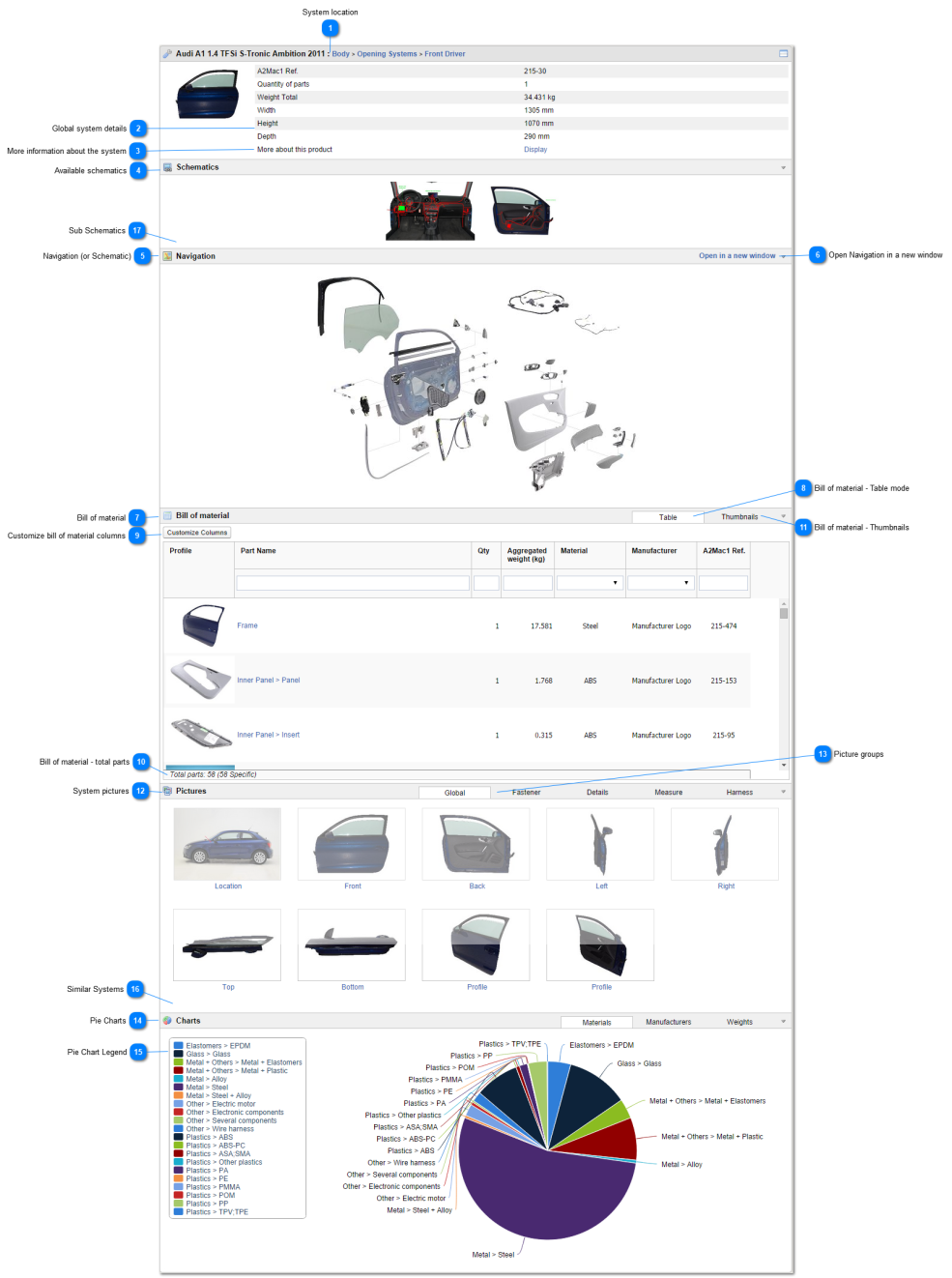A System Sheet is a page listing part's information and its sub parts.
 System location
Breadcrumbs to the current system. Each parent is clickable to be redirected to it.
|
|
 Global system details
Basic system details are displayed, when available, on top of system sheet.
|
|
 More information about the system
When current system is available in other studies or teardown programs, a "Display" link opens a popup with links to related studies :
|
|
 Available schematics
Shortcuts to schematics where the current system is linked.
A schematic is an exploded view of a system, where each contained parts links to the part sheet.
|
|
 Navigation (or Schematic)
If available, an exploded view of the system shows containing parts with a link to it.
Hovering a part shows a popup with its information.
|
|
 Open Navigation in a new window
In case the schematic is too small to navigate, it can be opened in a new window by clicking this link.
|
|
 Bill of material
A list of parts inside current system.
|
|
 Bill of material - Table mode
In Table mode, parts are listed in a table as rows.
Columns can be choosen by clicking the "Customize Columns" button.
Each column can be sorted, resized and filtered.
|
|
 Customize bill of material columns
It can be used to select which columns to choose in the bill of material table.
Part name, Quantity, Aggregated weight and Reference are default columns.
|
|
 Bill of material - total parts
Summary of number of parts in the bill of material table.
Total parts is the quantity of parts inside the current system.
Specific parts is the number of parts inside the current system.
|
|
 Bill of material - Thumbnails
Switch the bill of material view to a thumbnail mode, because pictures speak louder than words.
|
|
 System pictures
*Only when available.
|
|
 Picture groups
Pictures are ordered by groups.
Click a tab to display related pictures.
|
|
 Pie Charts
Three pie charts are available to describe system sheet, using tabs :
-
Material allocation : material repartition by weight
-
Manufacturer allocation : manufacturer repartition by count
-
Weight allocation : weight repartition by sub level
|
|
 Pie Chart Legend
The pie chart is paginated when many information is available in the chart.
Each entry is clickable to be removed from the chart and refresh the allocation, it can be used as filter.
|
|
 Similar Systems
*Only available if enabled by administrator.
Similar systems functionality works like the Similar Part functionality :
Identical systems : check this system of other products, having the same weight and dimensions
Similar systems : check this system in other products, depending on user input and treshold (weight and dimensions)
Products without this system : list of all products not having this system.
|
|
 Sub Schematics
*Only available if enabled by administrator.
Sub schematics are schematics of N-1 only items.
It allows a navigation through pictures instead of navigating through hierarchy.
|
|